Testing in MATLAB
This guide explains how to write and execute tests in MATLAB. For additional details, refer to the official MATLAB documentation.
Writing tests
MATLAB supports script-based, function-based, and class-based unit tests, allowing for a range of testing strategies from simple to advanced use cases. See the MATLAB documentation for more information:
Convention for writing tests
- It is recommened place tests in a separate folder, typically named
tests/. - Prefix test files with “test” followed by the file that is tested. For example, a test for the file
DrawRandomNumber.mshould be calledTestDrawRandomNumber.m. Matlab will recognize any scripts that are prefixed or suffixed with the string “test” as tests.
Class-based unit tests
Because of the limited features of the script- and function-based testing, this guide will discuss class-based testing. Class-based tests give you access to shared test fixtures, test parameterization, and grouping tests into categories. Check out our additional testing concepts for more information about these concepts.
You can find an example below with the matlab syntax for writing Class-based unit tests:
classdef TestSumNumbers < matlab.unittest.TestCase
methods (Test)
function testSumNumbers(testCase)
result = sumNumbers(2, 3);
testCase.verifyEqual(result, 5)
end
end
endCheck out the MATLAB documentation for an introductory example: Write Simple Test Case Using Classes
% Test classes are created by inheriting (< symbol) the Matlab Testing
% framework.
%
% e.g. classdef nameOfTest < matlab.unittest.TestCase
% end
classdef (TestTags = {'Unit'}) test_example < matlab.unittest.TestCase
% It's convention to name the test file
% test_"filename being tested".m
%
% TestTags are an optional feature that are useful for identifying
% what kind of test you're coding, as you might only want to run
% certain tests that are related.
properties
% Class properties are not required, but are useful to contain
% common parameters between tests.
end
methods (TestClassSetup)
% TestClassSetup methods are not required, but are usually used to
% setup common testing variables, or loading data. These methods
% are executed *prior to* the (Test) methods.
end
methods (TestClassTeardown)
% TestClassTeardown methods are not required, but are useful to
% delete any files created during the test execution. These methods
% are executed *after* the (Test) methods.
end
methods (Test) % Each test is it's own method function, and takes
% testCase as their only argument.
function test_sumNumbers_returns_expected_value_for_integer_case(testCase)
% Use very descriptive test method names - this helps for debugging
% when error occurs.
% Call the function you'd like to test, e.g:
% actualValue = sumNumbers(2,2); % Test example integer case, 2+2
% Since the function sumNumbers is not defined, the test will
% fail. Instead, we will define the actual value.
actualValue = 4;
expectedValue = 4; % We know that we expect that 2+2 = 4
testCase.assertEqual(expectedValue, actualValue)
% Assert functions are the core of unit tests; if it fails,
% test log will return failed tests and details.
%
% They are called as methods of the testCase object.
%
% Example assert methods:
%
% assertEqual(expected, actual): Passes if the two input values
% are equal.
% assertTrue(boolValue): Passes if the value or statement is
% true (e.g. 2>1)
% assertFalse(boolValue): Passes if the value or statement is
% false (e.g. 1==0)
%
% See Matlab's documentation for more assert methods:
% https://www.mathworks.com/help/matlab/ref/matlab.unittest.qualifications.assertable-class.html
end
end
endExecuting tests
1. Running tests in the MATLAB Command Window
You can run tests through the MATLAB Command Window, by executing the following command in the root of your repository:
results = runtests(pwd, "IncludeSubfolders", true);
% The argument `pwd` specifies the current working directory
% `IncludeSubfolders` specifies whether to include subfolders in the search for testsMATLAB will automatically find all tests. If you make use of tags to categorize tests, you can run specific tags with:
results = runtests(pwd, "IncludeSubfolders", true, "Tag", '<tag-name>'); For more details: runtests() documentation
Custom testsuite script
We have a custom script available to run tests in a more structured way. It can be useful to:
- run tests with specific tags
- ignore specific tests
- generate various test reports
When placed in the folder tests/, the script can be executed by running the following command in the MATLAB Command Window:
run_testsuite('TestTag', 'Unit')2. Script editor
You can run tests interactively by opening a test file in the MATLAB Editor and selecting “Run All” or “Run Current Test”.
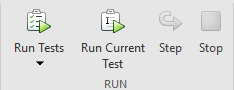
For more details: Script Editor documentation
3. MATLAB Test Browser App
The Test Browser app (available since R2023a) enables you to run script-based, function-based, and class-based tests interactively. You can run all tests, selected tests, or individual tests.
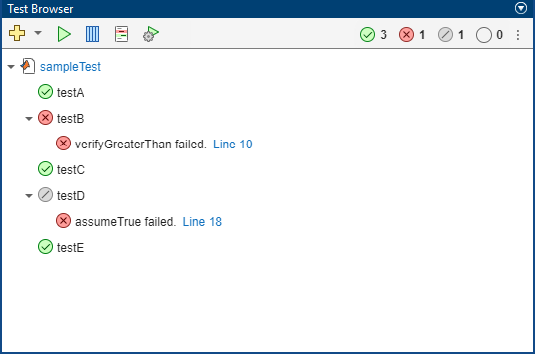
For more details: MATLAB Test browser documentation
Simulink testing
For Simulink models, MATLAB provides Simulink Test for simulation-based testing.
 Research Software
Research Software Data Management
Data Management Computing Infrastructure
Computing Infrastructure Catalogue
Catalogue